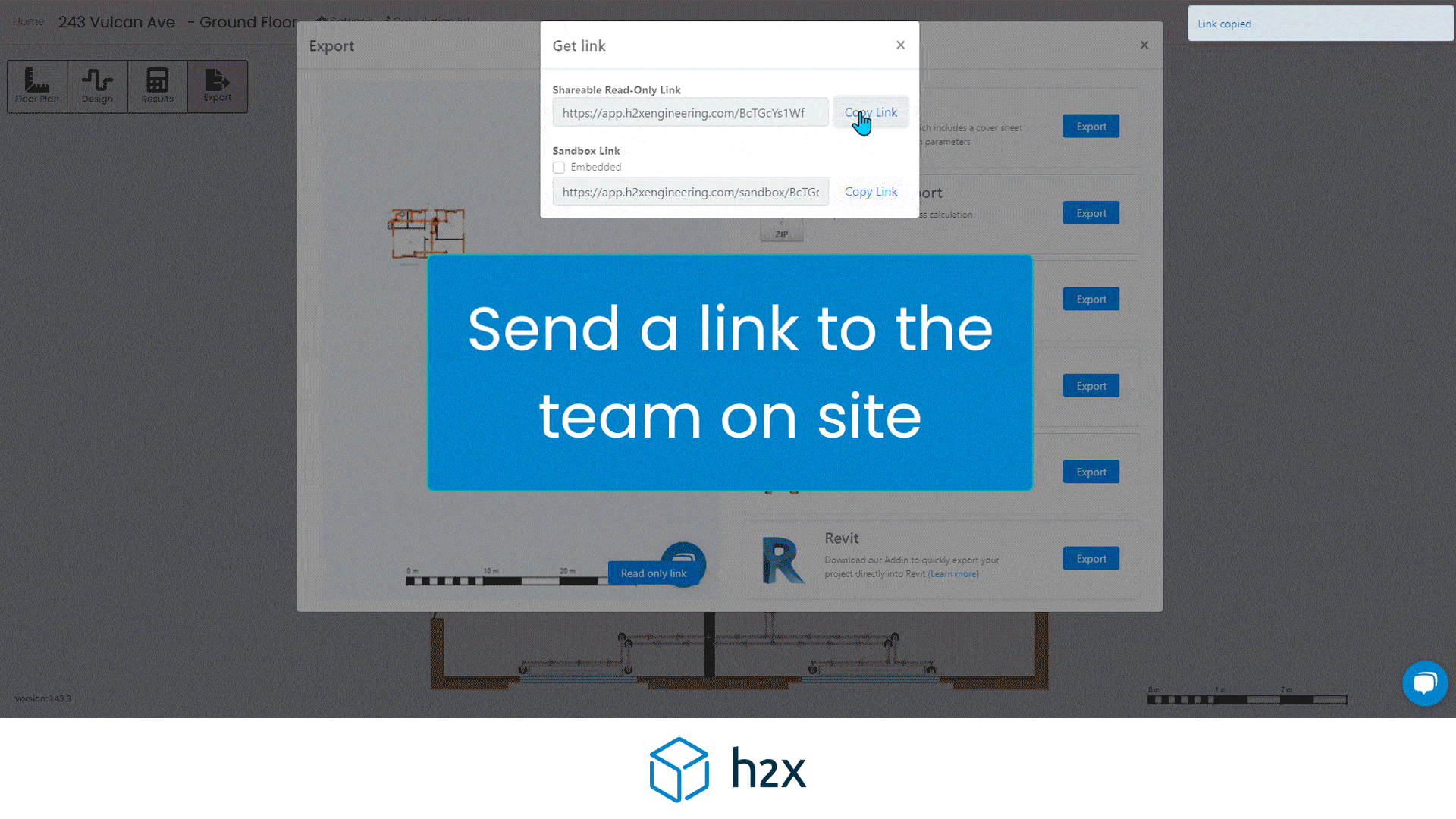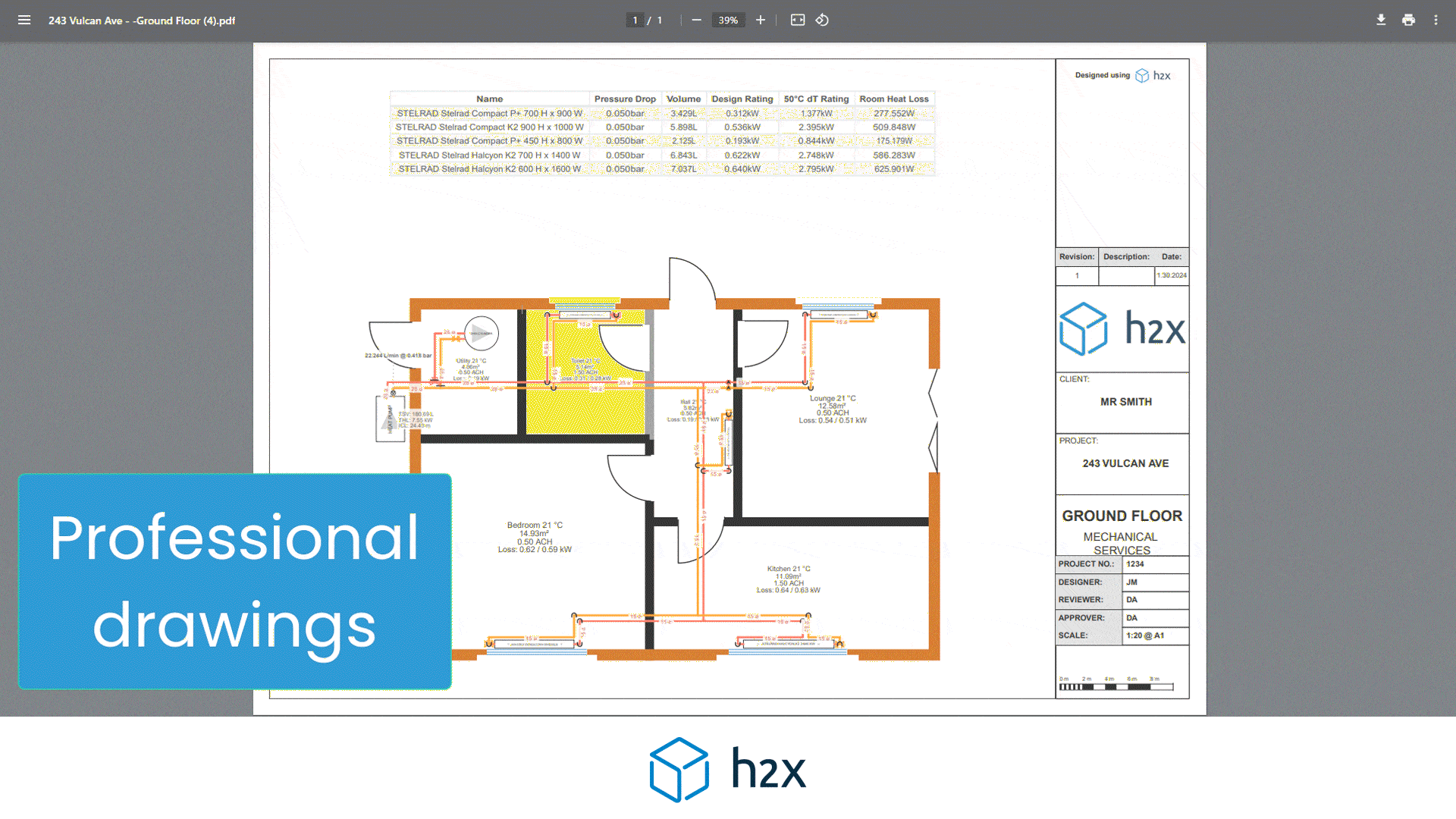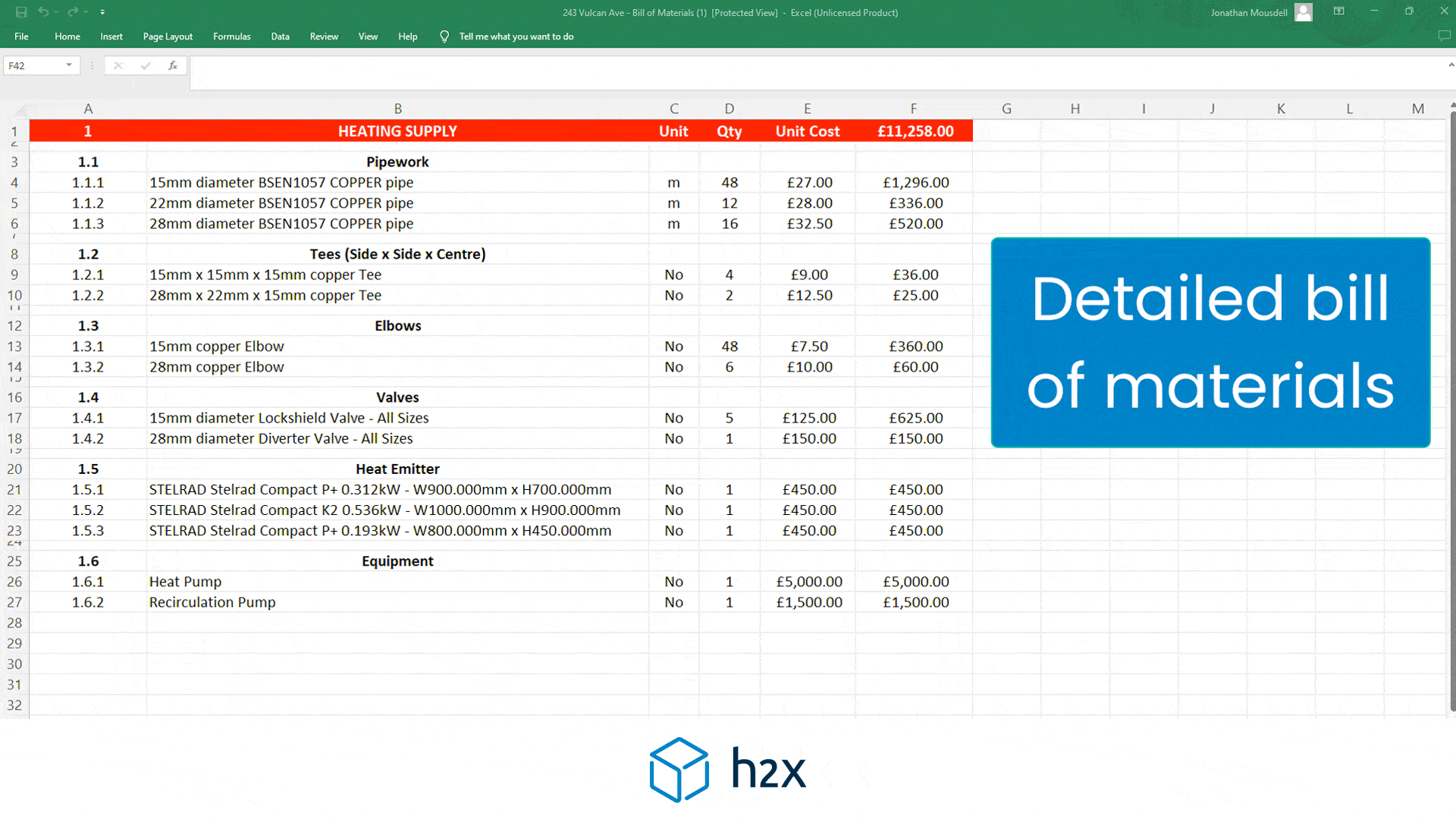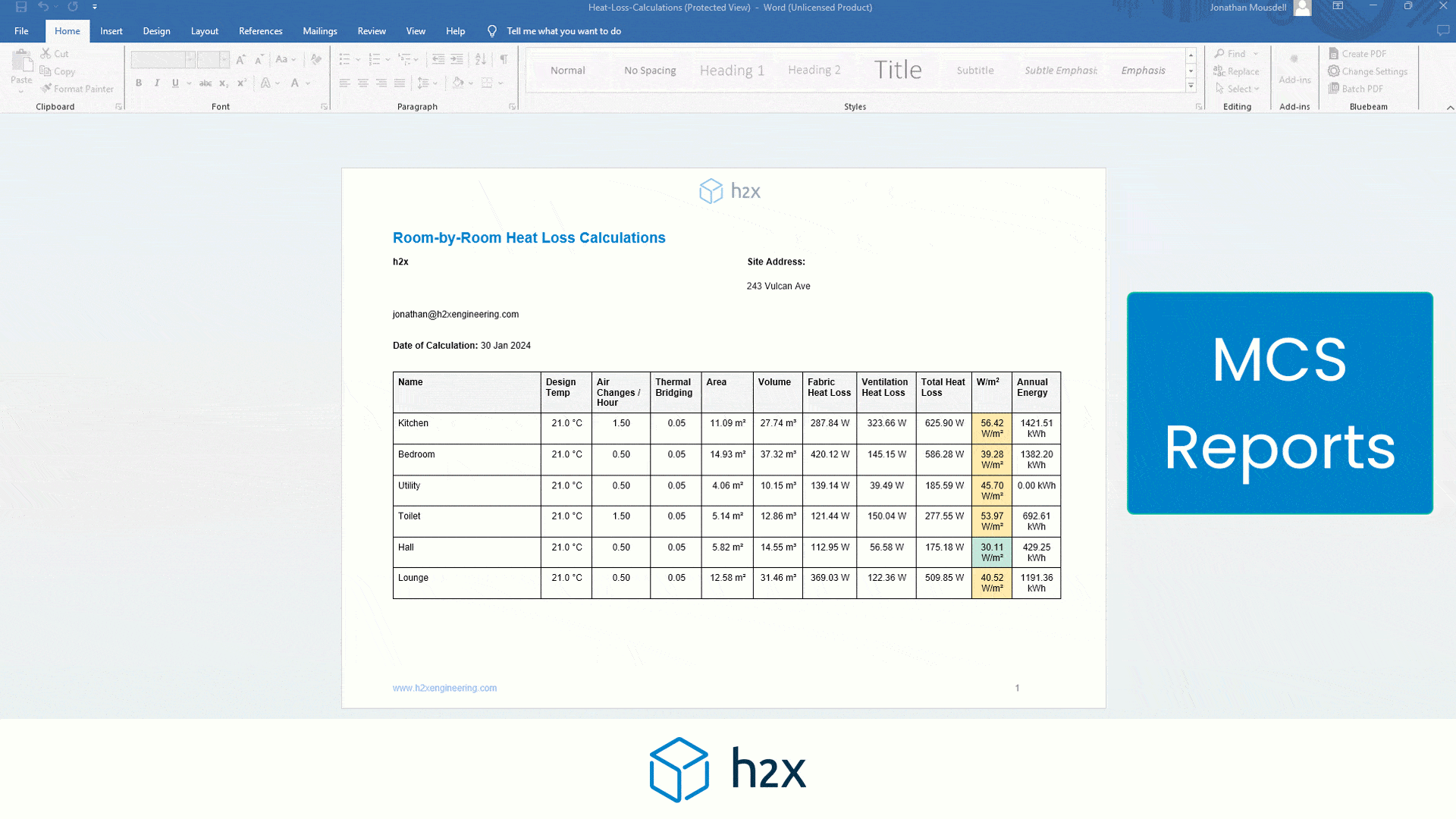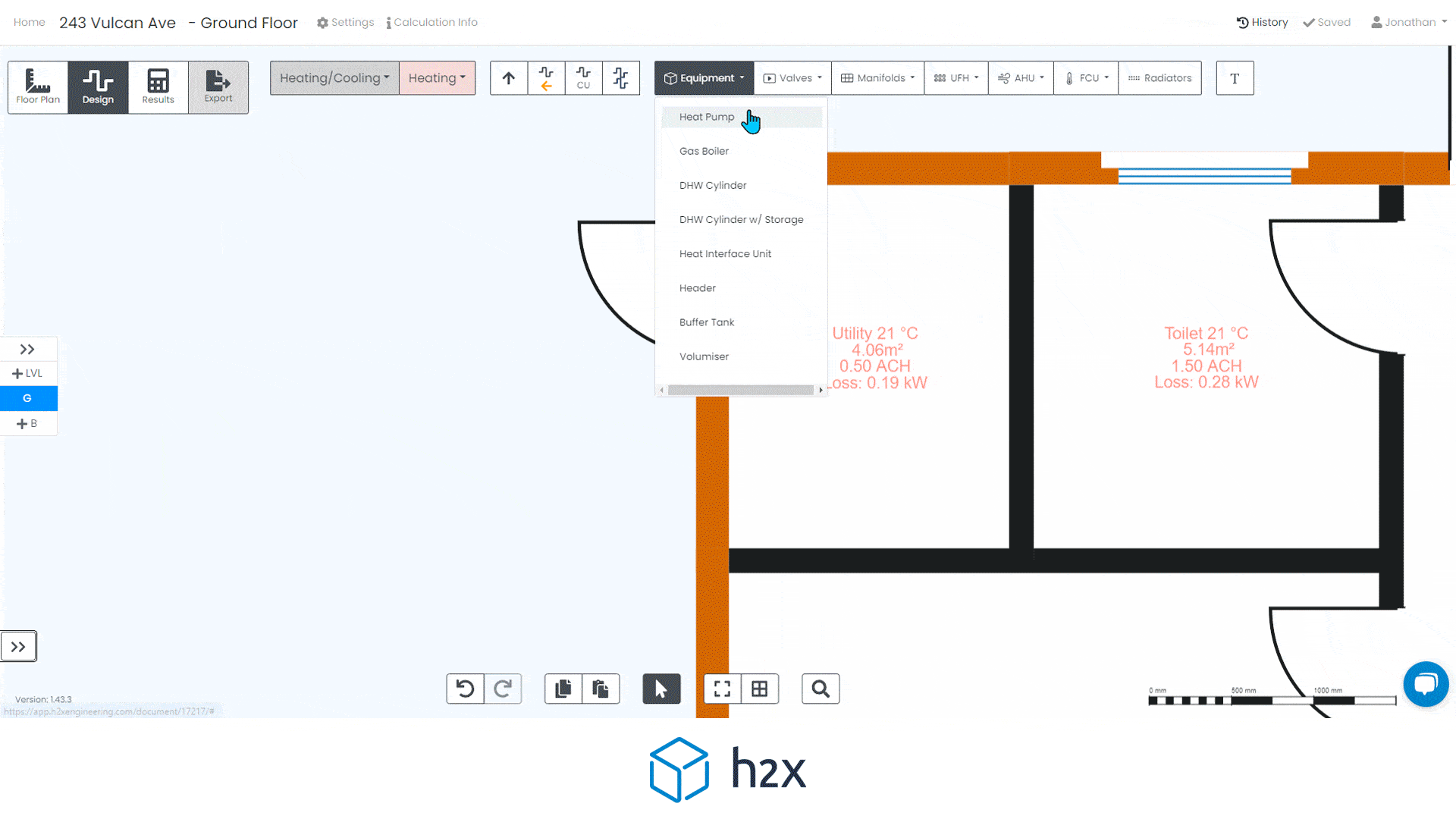Sometimes you want to add a certain allowance on to your pipe sizes, or you want to set a minimum pipe size for a project, or you simply want to change a pipe or section of pipe (possibly for drawing an existing system)... here are a few how-tos:
Add Spare Capacity / A Percentage Allowance To Your Pipe Sizes:
1. Click the Settings button within your project
2. Go to the Flow Systems settings
3. Choose which system you want to change the spare capacity for
4. Use the slider or type the percentage of spare capacity you would like to add, which will in turn upsize your pipe. You can do this for risers, reticulations and connections. 
Manually Override A Computed / Calculated Pipe Size:
1. Click on the pipe you want to change the size of (or hold Ctrl & click multiple pipes to select them) and press the 'Computed' button next to Diameter
2. Choose the new size you want for your pipe(s) from the dropdown
Set A Minimum Pipe Size:
1. Click the Settings button within your project
2. Go to the Flow Systems settings
3. Choose which system you want to set a minimum pipe size for
4. Choose the minimum pipe size you desire from the drop down. You can do this for risers, reticulations and connections.